Accounts Receivable Statement
The Accounts Receivable Statement option allows users to create a custom message that will appear on the last print and email page of a statement.
Perform the following steps to create an accounts receivable statement:
Navigate to Settings ➜ All Settings ➜ Accounts Receivable Statement (under Templates).
Enter the custom message, such as the property name and contact information. Users can use HTML to format the message.
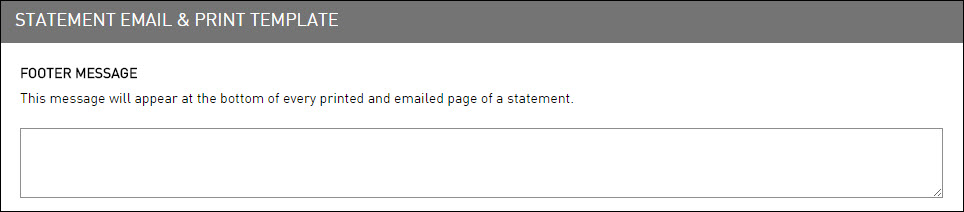
If the message is long, use the arrow keys to move up and down. Or click and drag the corner of the message box to the size needed.
Under the Email A Copy section, in the BCC Email Address box, enter the address to send the item to an additional recipient. The guest does not see the recipient(s).
Changing the email address here changes it for all other templates with a specific BCC address.
Click Save to save the template.
The Save button appears at the bottom of the page when the user begins to type a message.